A Guide to Creating and Managing Azure Virtual Machines
 Justin Knash
·
3 minute read
Justin Knash
·
3 minute read
Introduction
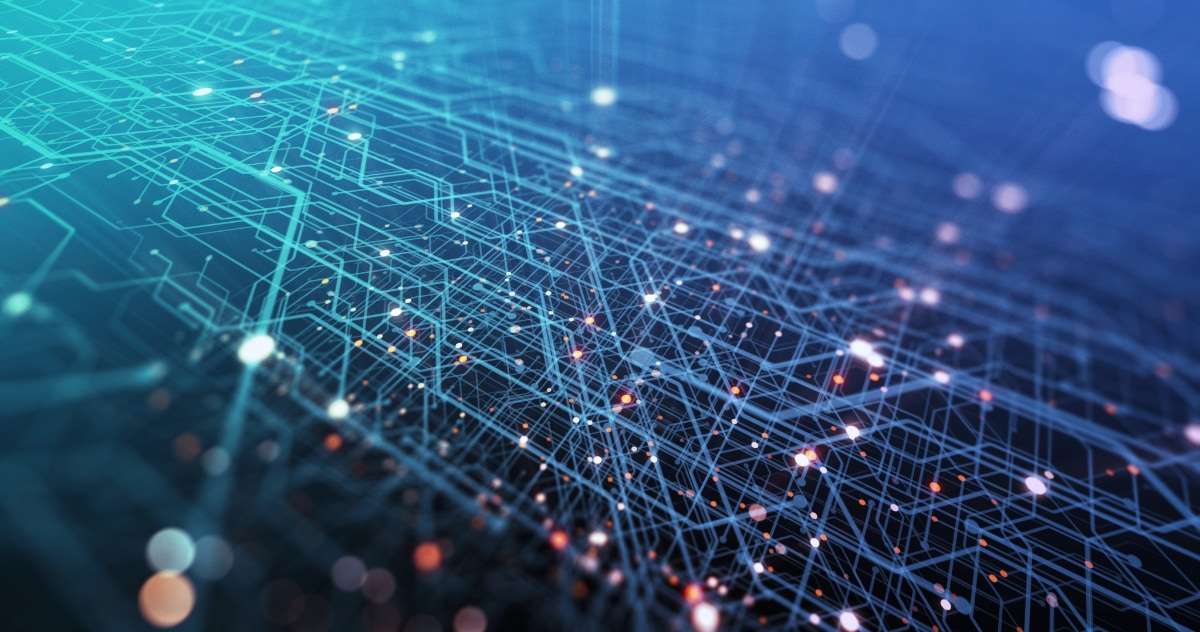
Microsoft Azure is a popular cloud computing platform offering various services, including Azure Virtual Machines (VMs). Azure VMs provide a flexible and cost-effective solution for deploying and managing applications and infrastructure in the cloud. This blog post will guide you through the process of creating and managing virtual machines in Azure. We will discuss important topics such as selecting the right VM size, configuring networking and storage, monitoring performance, and ensuring security.
Creating an Azure Virtual Machine
- Sign up for an Azure Account: If you haven't already, sign up for an Azure account. Microsoft provides a free trial. This includes $200 in Azure credits and 12 months of select free services. The number of VMs is limited.
- Choose a VM Image: Navigate to the Azure portal and create a new Virtual Machine resource. Start by selecting a VM image that suits your needs. You have multiple options, including pre-built images for popular operating systems, such as Windows and Linux.
- Alternatively, you can choose images for specific applications like SQL Server or SAP HANA. You can also create and upload your own custom image.
- Configure the VM: After selecting the image, configure your VM by choosing the appropriate size, storage, and networking options. Azure offers a variety of VM sizes, each designed for different workloads and performance requirements. Consider factors such as CPU, memory, and storage when selecting the right VM size.
- Set up Networking: Configure the virtual network and subnet for your VM. Ensure it can communicate with other resources within your Azure environment. You can also assign a public IP address if your VM needs to be accessible from the internet. Consider configuring Network Security Groups (NSGs) to control inbound and outbound traffic to your VM.
- Configure Storage: Azure VMs use managed disks for storage. Choose between Standard HDD, Standard SSD, or Premium SSD managed disks based on your performance and budget requirements. Ensure you select the appropriate disk size to accommodate your application and data needs.
- Deploy the VM: Review your configuration, and click "Create" to deploy your VM. The deployment process takes a few minutes, after which your VM will be up and running.
Managing Azure Virtual Machines
Once your Azure VM is deployed, it's essential to manage and monitor it effectively. Here are some key aspects to consider:
- Monitoring Performance: Use Azure Monitor to track VM performance and gather metrics such as CPU usage, memory usage, and disk throughput. Azure Monitor also enables you to set up alerts based on predefined conditions, helping you identify and address performance issues proactively.
- Scaling Resources: Azure VMs allow you to scale resources up or down as needed. You can resize your VM in two ways. First, you can change its size. Second, you can use Virtual Machine Scale Sets to automatically scale a group of identical VMs. This scaling is based on predefined rules.
- Ensure high availability. Minimize downtime by utilizing Azure's in-built features, such as Availability Sets and Availability Zones. These features help keep your application running. They distribute virtual machines across different fault domains and update domains. This ensures that maintenance events or hardware failures do not impact your application.
- Azure Site Recovery can replicate your VMs to another Azure region. This creates a standby environment which can be used in case of a disaster or outage. Implementing Disaster Recovery allows you to be prepared in the event of an emergency. This ensures business continuity and minimizes data loss.
- Managing Security: Azure VMs come with several security features to protect your resources and data. Azure Security Center can be used for threat detection and monitoring. Just-In-Time (JIT) VM Access provides controlled access to VMs. Azure Disk Encryption secures data at rest.
- Automating Management Tasks: Use Azure Automation to automate repetitive management tasks such as patching, updating, and configuring VMs. Automation helps reduce human error and frees up time for more strategic tasks.
- Implement Azure Backup to create regular backups of your VMs. This ensures that your data is protected from accidental deletion, corruption, or hardware failures. Azure Backup allows you to restore your VMs to a specific point in time, minimizing data loss and downtime.
- Cost Management: Monitor and optimize your VM costs by using Azure Cost Management. This tool provides insights into your resource usage and helps you identify opportunities for cost savings. Consider using Azure Reserved Instances for long-term workloads, as they offer significant discounts compared to pay-as-you-go pricing.
- Updating and Patching: Keep your VMs up-to-date with the latest security patches and updates. Azure Update Management can be used to schedule and manage updates for virtual machines. This ensures that applications and infrastructure remain secure and compliant.
- Integrating with Other Azure Services: Enhance the capabilities of your VMs by integrating them with other Azure services such as Azure Active Directory for identity management, Azure Load Balancer for traffic distribution, and Azure Application Gateway for application-level routing and security.
Conclusion
Azure Virtual Machines offer a powerful and flexible solution for deploying and managing applications and infrastructure in the cloud. By understanding the process of creating and managing VMs in Azure, you can leverage their full potential to support your workloads and drive business success. This comprehensive guide outlines the key aspects of VM creation, configuration, and management, providing you with the knowledge and tools needed to effectively harness the power of Azure VMs. As you continue to explore the world of Azure Virtual Machines, you'll discover new ways to optimize performance, enhance security, and reduce costs, ensuring that your cloud environment remains agile, efficient, and competitive.
Ready to revolutionize your business with Azure Compute Services? Don't wait! Get started now and experience unmatched scalability and performance. Click here to begin your cloud journey.


