Sizing, Securing, and Cost Optimizing Azure Compute Services
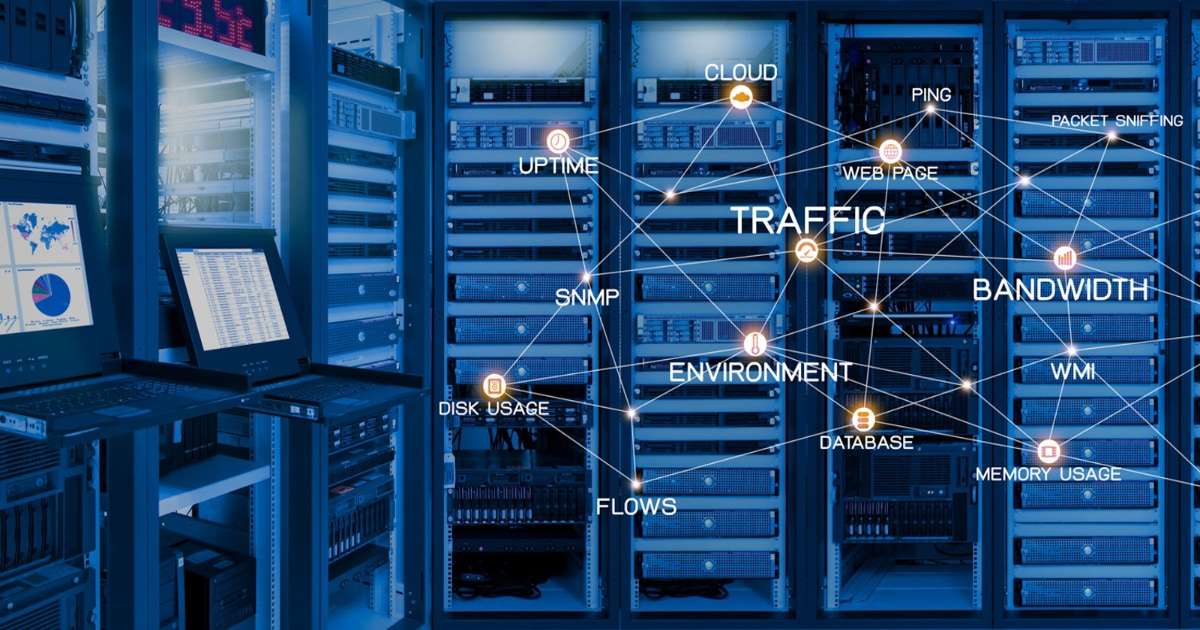
Azure is a cloud computing platform provided by Microsoft that offers a variety of services for building, deploying, and managing applications and services in the cloud. One of the core components of Azure is its compute services, which allow users to create and manage virtual machines, containers, and serverless computing resources.
Azure Virtual Machines
Azure Virtual Machines are essentially virtual computers that run in the cloud. They provide a wide range of options for configuring the VM hardware, operating system, and storage. Azure VMs are available in a variety of sizes, ranging from small VMs with a single core and 768 MB of RAM to large VMs with 416 cores and 12.7 TB of RAM. This allows you to choose the right size for your workload and scale up or down as needed.
Azure VMs are fully isolated from other VMs running on the same physical hardware. Each VM runs on a hypervisor, which is responsible for managing the VM's hardware resources. Azure VMs support a wide range of operating systems, including Windows Server, Ubuntu, Debian, CentOS, Red Hat Enterprise Linux, SUSE Linux Enterprise, and more.
How to Pick the Correct Virtual Machine Size
Choosing the correct Virtual Machine (VM) size is crucial when working with Azure. Selecting the right VM size helps to ensure optimal performance, scalability, and cost-effectiveness. The following guide will help you understand the key factors to consider when choosing the correct VM size in Azure.
1. Determine your workload requirements
Before selecting a VM size, you need to determine the requirements of your workload. This will help you understand what type of VM resources you need. You should consider the following factors:
- CPU: Determine the number of CPU cores your workload requires. Some workloads may require multiple cores, while others may not need more than one.
- Memory: Determine the amount of RAM required for your workload. Workloads that require more RAM may perform better on a larger VM size.
- Storage: Consider the amount of storage required for your workload. This includes both the size of the OS disk and any additional data disks you need.
- Network: Consider the amount of network bandwidth your workload requires.
By understanding your workload requirements, you can choose a VM size that provides the appropriate resources.
2. Choose the appropriate VM series
Azure offers a range of VM series, each optimized for different types of workloads. Each series is designed to provide specific performance characteristics, and each has a different price point.
- General-purpose: This series provides a balanced CPU-to-memory ratio and is suitable for a wide range of workloads.
- Compute-optimized: This series provides a higher CPU-to-memory ratio and is suitable for CPU-intensive workloads.
- Memory-optimized: This series provides a higher memory-to-CPU ratio and is suitable for memory-intensive workloads.
- Storage-optimized: This series provides high disk throughput and is suitable for workloads that require high storage performance.
- GPU: This series provides specialized hardware for graphics processing and is suitable for workloads that require GPU acceleration.
Choose the appropriate VM series based on the characteristics of your workload.
3. Determine the VM size
After determining your workload requirements and choosing the appropriate VM series, it's time to determine the VM size. Azure provides a wide range of VM sizes, each with different CPU, memory, and storage configurations.
Azure VM sizes are identified by a series of letters and numbers. The letters represent the VM series, and the numbers represent the number of vCPUs and the amount of memory in gigabytes (GB).
For example, the "Standard_DS1_v2" VM size provides 1 vCPU, 3.5 GB of memory, and a 50 GB OS disk. The "Standard_DS11_v2" VM size provides 16 vCPUs, 56 GB of memory, and a 1,000 GB OS disk.
Use the Azure VM Size Calculator to help you determine the appropriate VM size for your workload. The calculator takes into account the number of vCPUs, amount of memory, and storage requirements of your workload.
4. Consider scaling
As your workload evolves, you may need to scale your VM resources. Azure provides several options for scaling your VMs:
- Vertical scaling: This involves increasing or decreasing the resources allocated to a VM. For example, you can increase the number of vCPUs or the amount of memory allocated to a VM.
- Horizontal scaling: This involves adding or removing VMs to handle changes in workload demand. For example, you can add more VMs to handle increased traffic to your website.
Consider scaling when choosing the appropriate VM size. Choose a VM size that provides enough headroom for future growth, but don't oversize your VMs, as this can result in unnecessary costs.
Ways to Control Virtual Machine Costs
Controlling costs is a top priority when working with Azure Virtual Machines. Azure provides several tools and services that can help you optimize your virtual machine usage and reduce costs. The following guide will provide an overview of the best practices for controlling costs when using Azure Virtual Machines.
1. Use Azure Cost Management and Billing
Azure Cost Management and Billing is a free service that helps you monitor and manage your Azure spending. It provides a range of tools to help you optimize your costs, including:
- Cost analysis: This tool allows you to view your Azure spending by resource, service, or department. It provides insights into your spending trends and helps you identify areas where you can save costs.
- Budgets: This tool allows you to set spending limits for your Azure resources. You can set up notifications when you approach your budget limits, helping you to stay on top of your spending.
- Recommendations: This tool provides recommendations for cost optimization. It identifies underutilized resources and suggests ways to optimize your Azure usage.
By using Azure Cost Management and Billing, you can stay on top of your Azure spending and identify opportunities for cost savings.
2. Use Reserved Instances
Reserved Instances allow you to prepay for virtual machine usage, providing significant discounts over pay-as-you-go pricing. You can purchase Reserved Instances for a 1-year or 3-year term. By committing to a term, you can receive discounts of up to 72% off pay-as-you-go pricing.
Reserved Instances are ideal for workloads that require consistent usage, as they provide cost savings over the long term. By using Reserved Instances, you can reduce your virtual machine costs and optimize your Azure spending.
3. Use Azure Spot VMs
Azure Spot VMs provide access to unused Azure capacity at a significant discount. These VMs are available at up to 90% off the regular price, but they may be reclaimed by Azure if capacity becomes limited.
Azure Spot VMs are ideal for workloads that can handle interruptions or that can be easily replicated. By using Azure Spot VMs, you can significantly reduce your virtual machine costs and optimize your Azure spending.
4. Use VM Scale Sets
VM Scale Sets allow you to easily deploy and manage a group of virtual machines. They provide automatic scaling based on demand, allowing you to optimize your virtual machine usage and reduce costs.
VM Scale Sets are ideal for workloads that require consistent usage, but that may experience fluctuations in demand. By using VM Scale Sets, you can ensure that you have the necessary resources to handle workload demand while minimizing costs.
5. Use Azure Advisor
Azure Advisor is a free service that provides recommendations for optimizing your Azure resources. It provides insights into your usage patterns and suggests ways to reduce costs and improve performance.
Azure Advisor provides recommendations for optimizing your virtual machine usage, including:
- Rightsizing: This involves downsizing your virtual machines to reduce costs. Azure Advisor provides recommendations for downsizing your virtual machines based on your usage patterns.
- High availability: This involves ensuring that your virtual machines are running in a highly available configuration. Azure Advisor provides recommendations for configuring availability sets to improve uptime and reduce downtime costs.
- Backup and recovery: This involves ensuring that your virtual machines are backed up and recoverable in the event of data loss. Azure Advisor provides recommendations for configuring backup and recovery solutions.
By using Azure Advisor, you can identify opportunities for cost savings and optimize your virtual machine usage.
Securing Virtual Machines
Securing Azure Virtual Machines is essential to ensure the safety and confidentiality of your data. Azure provides several tools and services that can help you secure your virtual machines, including built-in security features, security tools, and security best practices. In this guide, we'll explore the best practices for securing Azure Virtual Machines.
1. Secure Your Network Connections
One of the most critical steps in securing your virtual machines is securing your network connections. Azure provides several features that can help you secure your network connections, including:
- Network Security Groups (NSGs): NSGs allow you to control network traffic to and from your virtual machines. You can create rules to allow or deny traffic based on IP addresses, protocols, ports, and other criteria.
- Virtual Network (VNet): VNets allow you to isolate your virtual machines from the public internet. You can control access to your virtual machines by creating subnets and network security groups within your VNet.
- Azure Firewall: Azure Firewall is a managed firewall service that allows you to protect your virtual machines from unauthorized access. It provides network-level security for your virtual machines and allows you to create custom rules to control traffic to and from your virtual machines.
By using these network security features, you can secure your virtual machines and prevent unauthorized access.
2. Use Role-Based Access Control (RBAC)
Role-Based Access Control (RBAC) is a critical security feature in Azure. RBAC allows you to control access to your virtual machines by assigning roles to users, groups, and applications. You can grant permissions to specific resources or resource groups, ensuring that users only have access to the resources they need.
By using RBAC, you can ensure that only authorized users have access to your virtual machines and that they have the appropriate level of access.
3. Use Azure Security Center
Azure Security Center is a free service that provides advanced threat protection for your virtual machines. It provides real-time security alerts and recommendations to help you mitigate security risks. Azure Security Center provides several security features, including:
- Security policy management: This allows you to create and manage security policies for your virtual machines. You can create policies to enforce security best practices, such as password complexity and encryption.
- Threat detection: This allows you to detect and respond to security threats in real-time. Azure Security Center uses machine learning to analyze your virtual machine logs and detect threats.
- Vulnerability assessment: This allows you to assess the security vulnerabilities of your virtual machines. Azure Security Center provides recommendations for fixing vulnerabilities and improving security.
By using Azure Security Center, you can improve the security of your virtual machines and detect and respond to security threats in real-time.
4. Implement Encryption
Encryption is a critical security feature that can help protect your data from unauthorized access. Azure provides several encryption options for your virtual machines, including:
- Azure Disk Encryption: Azure Disk Encryption allows you to encrypt your virtual machine disks using BitLocker. This ensures that your data is protected at rest.
- Transport Layer Security (TLS): TLS allows you to encrypt your network traffic between your virtual machines and other resources. This ensures that your data is protected in transit.
By implementing encryption, you can protect your data from unauthorized access and ensure the confidentiality of your data.
5. Use Antimalware Solutions
Antimalware solutions are critical for protecting your virtual machines from viruses, malware, and other security threats. Azure provides several antimalware solutions for your virtual machines, including:
- Azure Security Center: Azure Security Center provides antimalware protection for your virtual machines. It provides real-time protection against viruses, malware, and other security threats.
- Microsoft Defender Antivirus: Microsoft Defender Antivirus is a free antimalware solution for Windows virtual machines. It provides real-time protection against viruses, malware, and other security threats.
- Third-party antimalware solutions: Azure allows you to install third-party antimalware solutions on your virtual machines. You can choose from a range of antimalware solutions from Azure Marketplace.
By using antimalware solutions, you can protect your virtual machines from security threats and ensure that your data is safe.
6. Implement Monitoring and Logging
Monitoring and logging are critical for detecting and responding to security threats. Azure provides several tools and services that can help you monitor and log your virtual machines, including:
- Azure Monitor: Azure Monitor allows you to monitor the performance and availability of your virtual machines. You can create alerts to notify you of any issues.
- Azure Log Analytics: Azure Log Analytics allows you to collect and analyze log data from your virtual machines. You can create queries to search for specific log data, allowing you to detect security threats.
- Azure Sentinel: Azure Sentinel is a cloud-native security information and event management (SIEM) service that provides advanced security analytics. It provides real-time threat detection and response for your virtual machines.
By implementing monitoring and logging, you can detect and respond to security threats in real-time and ensure the security of your virtual machines.
7. Follow Security Best Practices
Following security best practices is critical for ensuring the security of your virtual machines. Here are some best practices to follow:
- Keep your virtual machines up to date: Ensure that your virtual machines are running the latest security updates and patches.
- Use strong passwords: Use strong passwords and enforce password complexity requirements.
- Limit administrative access: Limit administrative access to your virtual machines to reduce the risk of security breaches.
- Use multi-factor authentication: Use multi-factor authentication to enhance the security of your virtual machines.
- Regularly backup your virtual machines: Regularly backup your virtual machines to ensure that you can recover from data loss or security breaches.
- By following these security best practices, you can enhance the security of your virtual machines and reduce the risk of security breaches.
Container Instances
Azure Container Instances (ACI) is a popular service for running Docker containers in the cloud. With ACI, users can easily deploy and manage containers without having to manage the underlying infrastructure. In this blog post, we'll explore some best practices for sizing, securing, and optimizing the cost of running Azure Container Instances.
How to Correctly Size Container Instances
When it comes to sizing ACI containers, it's important to choose the right resources for your workload. Here are some key considerations:
1. CPU and memory: ACI offers a range of CPU and memory options, ranging from 1 vCPU and 1.5 GB of memory up to 4 vCPUs and 16 GB of memory. Choose the right size based on the requirements of your workload.
2. Concurrent requests: If your workload involves a large number of concurrent requests, consider using multiple ACI instances to distribute the load. ACI supports the use of a load balancer to distribute traffic across multiple instances.
3. Storage: ACI supports the use of Azure Files for persistent storage. If your workload requires persistent storage, be sure to choose the appropriate file share and mount it in your container.
Securing Container Instances
Security is a top concern for any container deployment. Here are some best practices for securing your Azure Container Instances:
1. Network security: ACI instances can be deployed into a virtual network, allowing you to control traffic flow and secure communication between instances. Be sure to configure appropriate network security groups to control inbound and outbound traffic.
2. Authentication and access control: Use Azure Active Directory (AAD) to manage access to your ACI instances. With AAD, you can control who can deploy and manage instances and grant access to specific containers or files.
3. Container security: Ensure your Docker containers are built with security in mind. Use a trusted base image and configure appropriate security settings in your Dockerfile, such as non-root users and read-only file systems.
Cost Optimizing for Container Instances
Cost optimization is an important consideration when running containers in the cloud. Here are some tips for optimizing the cost of running Azure Container Instances:
1. Instance sizing: Choose the appropriate instance size for your workload to avoid overprovisioning and wasting resources.
2. Instance utilization: Monitor your ACI instances and scale up or down as needed to ensure optimal utilization. You can use Azure Monitor to track metrics such as CPU and memory usage.
3. Container startup time: ACI charges for the time it takes to start and stop containers. To minimize costs, consider using warm containers or implementing caching strategies to reduce container startup time.
Azure Kubernetes Service
Azure Kubernetes Service (AKS) is a managed Kubernetes service that makes it easy to deploy, scale, and manage containerized applications. AKS automates many of the tasks involved in deploying and managing Kubernetes clusters, allowing users to focus on their applications.
Sizing AKS clusters
When it comes to sizing AKS clusters, it's important to choose the right resources for your workload. Here are some key considerations:
1. Node size: Choose the appropriate node size based on the requirements of your workload. AKS offers a range of node sizes, from small to large, with varying amounts of CPU and memory.
2. Node count: The number of nodes in your AKS cluster will depend on the size of your workload and the desired level of redundancy. For high availability, consider deploying multiple nodes across multiple availability zones.
3. Pod density: The number of pods per node will depend on the size of your pods and the resources required by your application. Avoid overloading nodes with too many pods, which can lead to poor performance.
Securing AKS clusters
Security is a top concern for any Kubernetes deployment. Here are some best practices for securing your Azure Kubernetes Service:
1. Network security: Use Azure Network Security Groups to control inbound and outbound traffic to your AKS cluster. You can also deploy your AKS cluster into a virtual network to further control traffic flow.
2. Role-based access control: Use Kubernetes RBAC to control access to your AKS cluster. Grant appropriate permissions to users and groups based on their role and level of access.
3. Container security: Ensure that your Docker containers are built with security in mind. Use a trusted base image and configure appropriate security settings in your Dockerfile, such as non-root users and read-only file systems.
Cost Optimization fro AKS clusters
Cost optimization is an important consideration when running Kubernetes in the cloud. Here are some tips for optimizing the cost of running Azure Kubernetes Service:
1. Node sizing: Choose the appropriate node size for your workload to avoid overprovisioning and wasting resources.
2. Node utilization: Monitor your AKS nodes and scale up or down as needed to ensure optimal utilization. You can use Kubernetes Horizontal Pod Autoscaling (HPA) to automatically scale your application based on demand.
3. Cluster autoscaling: AKS offers cluster autoscaling, which automatically scales the number of nodes in your cluster based on demand. Use this feature to avoid overprovisioning and reduce costs.
Azure App Service
Azure App Service is a fully managed platform for building, deploying, and scaling web apps and APIs. App Service supports a variety of programming languages and frameworks, and provides features such as automatic scaling, continuous deployment, and load balancing.
Sizing Azure App Services
When it comes to sizing Azure App Service instances, it's important to choose the right resources for your workload. Here are some key considerations:
1. Instance size: Choose the appropriate instance size based on the requirements of your workload. Azure App Service offers a range of instance sizes, from small to large, with varying amounts of CPU and memory.
2. Instance count: The number of instances in your App Service plan will depend on the size of your workload and the desired level of redundancy. For high availability, consider deploying multiple instances across multiple regions.
3. Scaling options: Azure App Service offers two scaling options: vertical scaling and horizontal scaling. Vertical scaling involves increasing the size of your instance, while horizontal scaling involves adding more instances to your App Service plan. Choose the appropriate scaling option based on the needs of your workload.
Securing Azure App Services
Security is a top concern for any web application deployment. Here are some best practices for securing your Azure App Service:
1. Network security: Use Azure Network Security Groups to control inbound and outbound traffic to your App Service instances. You can also deploy your instances into a virtual network to further control traffic flow.
2. Authentication and access control: Use Azure Active Directory (AAD) to manage access to your App Service instances. With AAD, you can control who can deploy and manage instances, and also grant access to specific APIs.
3. Application security: Ensure that your web application is built with security in mind. Use secure coding practices, implement SSL/TLS, and monitor your application for security vulnerabilities.
Cost Optimization for Azure App Services
Cost optimization is an important consideration when running web applications in the cloud. Here are some tips for optimizing the cost of running Azure App Service:
1. Instance sizing: Choose the appropriate instance size for your workload to avoid overprovisioning and wasting resources.
2. Instance utilization: Monitor your App Service instances and scale up or down as needed to ensure optimal utilization. You can use Azure Monitor to track metrics such as CPU and memory usage.
3. Auto scaling: Azure App Service offers auto scaling, which automatically scales the number of instances in your App Service plan based on demand. Use this feature to avoid overprovisioning and reduce costs.
Azure Functions
Azure Functions is a serverless compute service that allows users to run code in response to events such as HTTP requests, timers, or messages. Functions scales automatically to meet demand and charges only for the resources used during execution.
Sizing Azure Functions
When it comes to sizing Azure Functions, it's important to choose the right resources for your workload. Here are some key considerations:
1. Function memory and CPU: Azure Functions offers a range of memory and CPU options, from 128 MB to 4 GB of memory and 1 to 4 vCPUs. Choose the appropriate size based on the requirements of your workload.
2. Concurrent executions: If your workload involves a large number of concurrent executions, consider increasing the number of instances or adjusting the function timeout setting.
3. Storage: Azure Functions supports the use of Azure Storage for persistent storage. If your workload requires persistent storage, be sure to choose the appropriate storage account and configure the connection string.
Securing Azure Functions
Security is a top concern for any serverless deployment. Here are some best practices for securing your Azure Functions:
1. Network security: Use Azure Network Security Groups to control inbound and outbound traffic to your functions. You can also deploy your functions into a virtual network to further control traffic flow.
2. Authentication and access control: Use Azure Active Directory (AAD) to manage access to your functions. With AAD, you can control who can deploy and manage functions, and also grant access to specific resources.
3. Function security: Ensure that your code is built with security in mind. Use secure coding practices and implement appropriate input validation and output encoding.
Cost Optimization for Azure Functions
Cost optimization is an important consideration when running serverless applications in the cloud. Here are some tips for optimizing the cost of running Azure Functions:
1. Memory and CPU sizing: Choose the appropriate memory and CPU size for your workload to avoid overprovisioning and wasting resources.
2. Function execution time: Azure Functions charges based on the execution time of your functions. To minimize costs, consider optimizing your code for performance and using caching strategies to reduce execution time.
3. Trigger optimization: Azure Functions charges for each trigger invocation. To minimize costs, consider using trigger batching or implementing a custom trigger strategy to reduce the number of trigger invocations.
Azure Batch
Azure Batch is a service for running large-scale parallel and batch compute jobs. Batch allows users to run thousands of compute nodes in parallel and supports a variety of batch processing workloads such as HPC, rendering, and data processing.
Sizing Azure Batch Services
When it comes to sizing Azure Batch, it's important to choose the right resources for your workload. Here are some key considerations:
1. Virtual Machine size: Choose the appropriate virtual machine size based on the requirements of your workload. Azure Batch offers a range of virtual machine sizes, from small to large, with varying amounts of CPU and memory.
2. Pool size: The size of your Batch pool will depend on the size of your workload and the desired level of redundancy. For high availability, consider deploying multiple pools across multiple regions.
3. Data movement: If your workload involves moving data between virtual machines, consider using a high-performance network to minimize latency and improve data transfer speeds.
Securing Azure Batch Services
Security is a top concern for any cloud-based service. Here are some best practices for securing your Azure Batch deployment:
1. Network security: Use Azure Network Security Groups to control inbound and outbound traffic to your Batch deployment. You can also deploy your Batch pool into a virtual network to further control traffic flow.
2. Authentication and access control: Use Azure Active Directory (AAD) to manage access to your Batch deployment. With AAD, you can control who can deploy and manage Batch pools, and also grant access to specific resources.
3. Virtual machine security: Ensure that your virtual machines are built with security in mind. Use a trusted base image and configure appropriate security settings in your configuration file, such as non-root users and read-only file systems.
Cost Optimizing Azure Batch Services
Cost optimization is an important consideration when running parallel and batch computing workloads in the cloud. Here are some tips for optimizing the cost of running Azure Batch:
1. Virtual Machine sizing: Choose the appropriate virtual machine size for your workload to avoid overprovisioning and wasting resources.
2. Pool utilization: Monitor your Batch pools and scale up or down as needed to ensure optimal utilization. You can use Azure Monitor to track metrics such as CPU and memory usage.
3. Data movement optimization: If your workload involves moving data between virtual machines, consider using a distributed file system or caching strategies to reduce data transfer costs.
Ready to revolutionize your business with Microsoft Azure Compute Services? Don't wait! Get started now and experience unmatched scalability and performance. Click here to begin your cloud journey.


