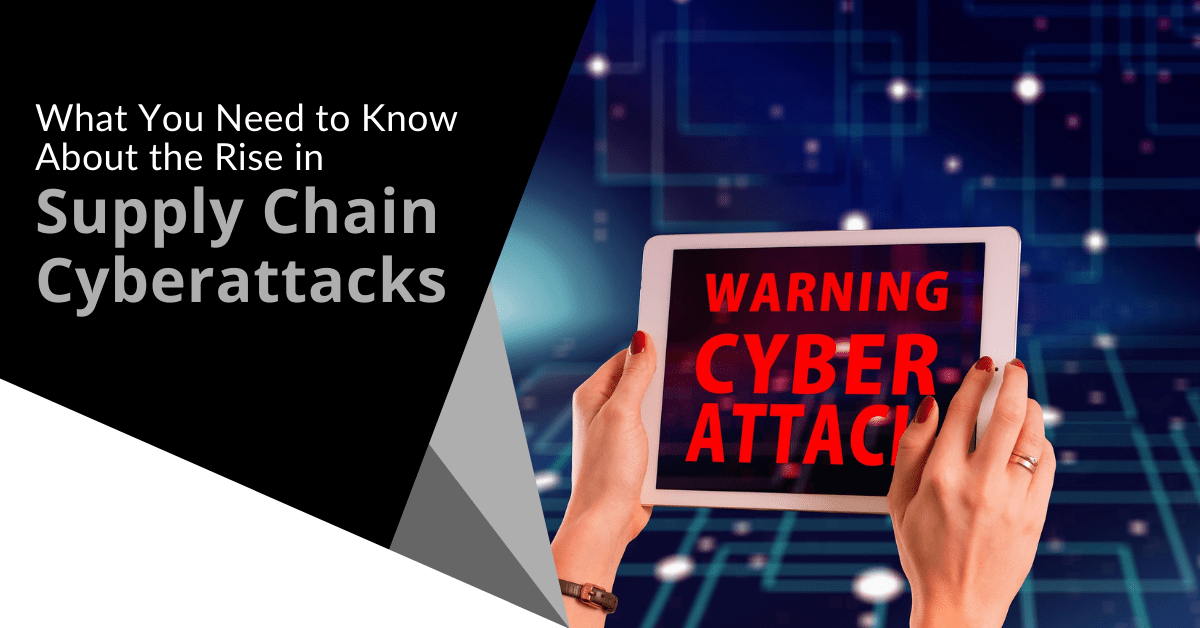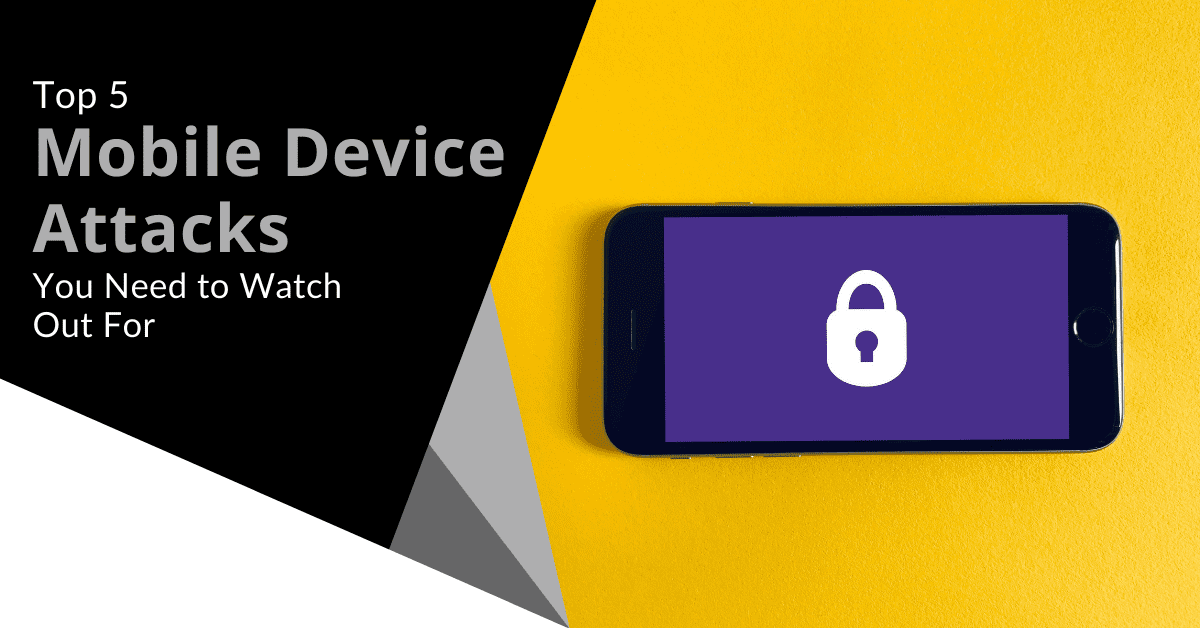10 Signs that Your Computer May Be Infected with Malware
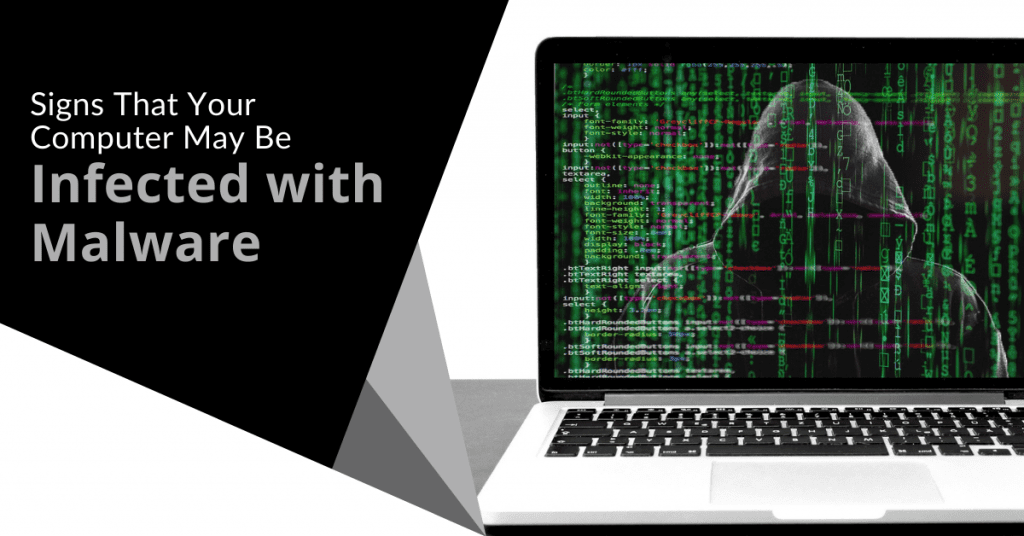
Malware is everywhere. It is a persistent threat throughout the world. In the United States alone, roughly 30% of computers had some type of malware infection, according to a 2012 study by the Organization for Economic Development (OECD). However, the US did not top the list. South Korea held the top spot with a 57% infection rate.
Fast forward to 2022 to find over one billion malware programs circulating on the internet. Further stats indicate that anti-virus software detects 560,000 new malware programs every day. Perhaps the most alarming is that four companies are subject to a ransomware attack every minute.
Indeed, malware is out there. However, the challenge is finding out if it is present on one’s computer. This article will discuss ten signs that your computer may be infected with malware. The presence of any of these signs should prompt a thorough review and inspection to determine security risks or an infected PC.
1. Slowed performance
One of the tell-tale signs of an infected PC is slowed performance. A malware infection causes code to run in the background, thereby consuming system resources. This infection causes regularly processed to run extremely slowly, such as word processors, spreadsheets, and graphics. Games may become sluggish or stop running altogether. If there has been a noticeably drop in performance, it is a good idea to perform a thorough system analysis.
2. Frequent crashing, rebooting or freezing
Since malware consumes an infected PC’s resources, slowed performance may lead to frequent crashing or freezing. For instance, a constant presence of the “blue screen of death” may be a clear sign of a malware infection. Additionally, malware may cause PCs to reboot on their own. Nevertheless, users should check to see if they have programmed automatic reboots, particularly as part of system updates.
3. Missing files
A malware infection causes files to disappear magically. This disappearing act may be part of the infection’s mischief. However, it may also be a sign of a larger issue, such as modifying the operating system’s registry or attempting to seize full control of the computer. As always, a thorough inspection is highly recommended in this situation.
4. Unrecognized programs or apps
Another clear sign is the appearance of unrecognized programs or apps, particularly on the desktop. Malware often installs unwanted programs or apps on an infected PC without the user’s consent. This phenomenon occurs either as part of embedded code with the piece of malware or a direct connection to a remote server. The piece of malware then downloads the program and installs it on the infected PC. Rooting out the malicious code is the only way to remove this sort of infection.
5. Automatic opening or closing of programs
Speaking of consent, programs that open or close automatically are another sign of a possibly infected PC. The malware opens and runs codes based on its needs. Specifically, malware may close programs to capture valuable system resources away from the user’s tasks. This symptom is common in malware that consumes system resources for crypto mining.
6. Unauthorized changes in security settings
Some malware’s sole purpose is to change security settings in an infected PC. The point is to remove security measures that would prevent other malicious code from entering a PC. Once the malware alters security settings, additional malware can enter the infected PC. This situation may cause data theft, ransomware attacks, or resource consumption. Therefore, it is important to frequently review and update security settings to ensure there are no unexpected changes.
7. Unauthorized use of social media profiles
One of the most common signs of infection is the unauthorized use of social media profiles. Some malicious code aims to take control of an infected party’s social media profile to spread itself. In particular, these malware pieces send messages to everyone in the infected party’s contacts. Once recipients open messages containing malware, they may become infected unless they have strong security measures.
In other instances, keylogger software may capture specific keystrokes to record passwords. The malware then sends the passwords to a database where hackers can gain access to accounts using the stolen passwords.
One way to protect against keylogger attacks is to use a password generator. This software generates a random password every time users log into an app. This approach eliminates the possibility of a keylogger attack as it changes the user’s password at specific intervals. Many corporations use this type of system to prevent password theft.
Additionally, two-factor authentication is a great way to avoid keylogger attacks. Hackers would need to have access to the user’s password and their secondary device (usually a mobile phone) to complete the two-factor authentication. This type of authentication typically generates a random single-use code. As a result, two-factor authentication makes it virtually impossible for hackers to control an account.
8. Popup ads or notifications
Popup ads are generally annoying. However, they can also become very destructive. Constant popup messages may be a dead giveaway of a malware infection. In such cases, users should perform a security check on their system. This action is especially important when popups appear outside of an internet browser. For example, unusual messages in the notification tray may be an indication of a potential infection. Please bear in mind that these messages generally prompt users to click on a link or download additional software. These prompts typically masquerade as security updates or important system information. Whenever in doubt, it is crucial to check for relevant system updates.
9. Unwanted changes to internet browsers
Unwanted or unexpected changes to an internet browser’s security settings, default homepage, or default browser preferences is another clear sign of a possible infection. Users should note that new toolbars or apps in a browser also indicate a potential malware infection. Infected PCs need a thorough scan to ensure there is no presence of any unwanted software or malicious code.
10. Browser links lead to a different website
Malware may cause internet browsers to redirect traffic to a specific site. In particular, clicking on any link automatically redirects the user to a completely different site. The malware performs this action to install further malicious code. Also, this action may be a symptom of a ransomware attack. At this point, uninstalling and reinstalling the browser may solve the issue. However, a complete system scan is necessary to determine the presence of an infectious agent within the PC.
What to Do in Case of a Security Breach?
When users suspect a possible security breach, performing a full system scan is highly recommended using the anti-virus or firewall software installed on the computer. If the problem persists, users should contact an IT professional to perform more detailed analyses to detect and remove unwanted programs and apps.
Please remember that prevention is the best weapon against malware infections. Thus, it is crucial to avoid suspicious websites and email attachments. Fortunately, web browsers come with strong cybersecurity measures. Plus, a solid anti-virus program will stop a vast number of attacks before they infect a PC.